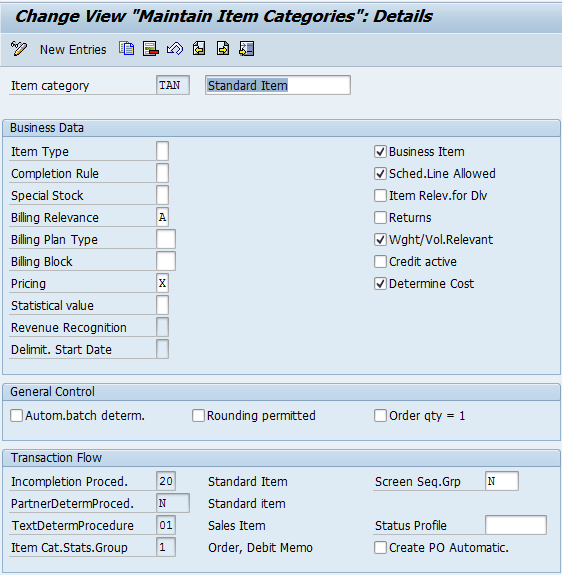What is EDI
EDI stands
for “Electronic Data Interchange.” The practice involves using computer
technology to exchange information – or data – electronically between two
organizations, called “Trading Partners.” Technically, EDI is a set of
standards that define common formats for the information so it can be exchanged
in this way.
Processes
that used to be completed manually with paper have been replaced with an
invisible, electronic flow of formatted data. EDI has replaced paper
forms of many documents, including invoices, bills of lading, advance shipping
notifications, student transcripts, healthcare claims and many others.
Many
businesses, government agencies and other organizations use EDI every day in
the regular course of business. That’s because EDI makes doing business
together a more automated and efficient process. Plus, digital technology can
help ensure greater information security compared to paper documents.
How EDI Works – the Process
For the
most part, EDI-based transactions are really the same as their manual, paper
counterparts. The difference is that the EDI transactions are sent and received
electronically, as packets of data formatted according to EDI standards.
There are
effectively three major processes involved in the exchange of EDI data: mapping, translation and communications.
- Mapping involves transforming an EDI document into
another format (such as XML, a flat file, a delimited file, etc.) or vice
versa. Mapping is essential for proper system
integration.
- Translation is the process of accepting inbound EDI
data, or preparing an outbound file for transmission.
- Communications refers to the transmission of the EDI
transaction. This can be done indirectly, through an external
clearinghouse or VAN (“Value Added Network”) or direct via AS2 using EDI software, a web-based EDI tool or outsourcing with an EDI service provider.
Why You
Need EDI – the Benefits
For many
companies, EDI is really not a choice. It may be a requirement of doing
business with larger organizations, including big retailers, manufacturers and
government agencies.
Once you
are communicating via EDI, the door is open to maximizing its value to your
business. By integrating your EDI workflow with your back-end business or
accounting system, you can streamline the entire process of how information
flows through your organization. The benefits can be
tremendous, including:
- Lower
costs – By reducing the manual keying of data,
handling of documents and other processes, you can potentially reduce the
costs of labor and paper, and reduce errors (and their associated costs).
- Higher
efficiency – Sending and receiving EDI data happens in
seconds, and the information can be acted on immediately. This means time
savings for you and your trading partners.
- Improved
accuracy – You can reduce errors by using EDI because
manual and duplicate entry is eliminated. Everything flows untouched,
leaving a trail for easy future tracking.
- More
supply chain visibility – With EDI,
product sales data, product inventory status, demand forecasts and other
metrics can be shared with suppliers and their suppliers. This allows for
better inventory management and supports just-in-time delivery.
- Enhanced
security – Thanks to numerous communications protocols
addressing encryption and other security issues, critical business or
personal data may be exchanged with higher levels of security via EDI than
by any other means.
- Greater
management information – Because
EDI data is electronic data, you have a source of information to guide
management decisions or to mine for further analysis.